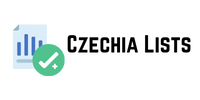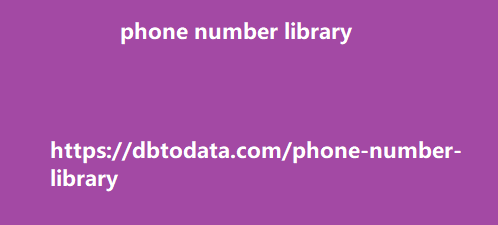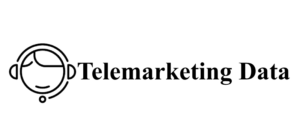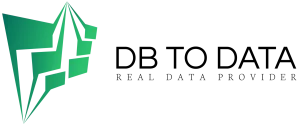I also cover other 5xx errors in other posts. Like other 5xx errors, websites can show a 504 error in many different ways. Variations of the 503 Service Unavailable Error 504 Gateway Timeout Gateway Timeout Error HTTP 504 Error Gateway Timeout (504) 504 Error HTTP Error 504 – Gateway Timeout The page request got canceled because it took too long to complete. 504 Gateway Time-out – The server didn’t respond in time. This page isn’t working – Domain took too long to respond. How Do I Fix the 504 Timeout Error is generic, you need to do some trial and error to find what exactly is causing the communication breakdown between the web server and the upstream server.
Here are the steps you can take to resolve the issue:
Check your internet connection Reload the page Clear browser cache Wait and retry Check server status Monitor server health Optimize server configuration Load balancing Check upstream server health Increase timeout settings Implement caching Use a Content Delivery Network (CDN) Resolve Domain Name System (DNS) issues Review your third-party services Monitor and test Check your Internet Connection If you’re experiencing the error as an end user, ensure that your internet connection is stable and functioning properly. Sometimes, network issues on your end could be causing the error. Reload the Page Sometimes, the error might be temporary. Try reloading the page by pressing F5 or using the refresh button in your browser.
Clear Browser Cache Cached data can sometimes
cause issues, which can show a 504 error on your end (but not necessarily all of the users trying to load your website). Clear your browser’s cache and cookies, and then try accessing the site again. Wait and Retry The 504 error might be caused by a temporary server overload, especially if it’s getting a lot more traffic than you usually do. To see if this is the cause, just wait for a while and then try accessing your site again. The issue might resolve itself once the server load decreases. Check Server Status Contact your server host or check your website’s backend to see if the administrators have acknowledged any ongoing issues or maintenance.
If so, the issue can be resolved once your server
is back online. Monitor Server Health If you’re managing your website yourself, you should monitor your server’s health, CPU usage, memory usage, and network traffic. This will help you check if your server is currently experiencing high, sudden traffic load, or dealing resource constraints. If so, then it’s a likely culprit to your 504 error. Optimize Server Configuration Review and optimize your server’s configuration settings, including proxy and gateway configurations. Ensure that these settings are correctly configured to support quick communication between web servers and upstream servers. Here’s a guide you can use to avoid server misconfiguration issues if your web maintenance is done in-house.
Load Balancing If possible, try to implement
or adjust load balancing mechanisms argentina phone number library to distribute incoming traffic more evenly among multiple servers. This can help prevent overloading. Check Upstream Server Health Ensure that the upstream server is healthy and responsive. Monitor its resource usage, check for any ongoing maintenance, and address any issues. Increase Timeout Settings Adjust the timeout settings on the gateway server to provide more time for the upstream server to respond, especially if the server processing is naturally slow. Implement Caching Implement caching mechanisms to store frequently accessed content on the server. This can help reduce the load on your upstream servers, and reduce the chances of loading issues like a 504 Gateway Timeout error.
Use a Content Delivery Network (CDN) Use
a CDN to distribute content across several servers in different locations. This can help deliver your website’s content even to users located far from your main server, which also alleviates server load and improves overall site speed. Resolve Domain Name System (DNS) Issues Check your DNS–particularly your DNS cache. If it’s outdated or corrupted, it could be causing an HTTP error 504 code. Otherwise, if you have recently changed your domain’s DNS server, then web servers might still be trying to find your website with the old DNS records stored in your Operating System’s cache. In both cases, fixing the error is simple: you just need to flush your DNS cache.
Review Third-Party Services If your website
relies on third-party services or understanding and meeting the needs of plugins, make sure they are functioning properly. Sometimes, issues with external services can impact your site’s performance. Monitor and Test Continuously monitor your website’s performance, conduct regular load testing, and be prepared to scale your infrastructure as needed. Remember that resolving a 504 Gateway Timeout error might require you to work with your hosting provider and website development team, especially if the issue involves server configurations or network problems. If you’re having trouble maintaining your website, SEO Hacker also offers web development and design services–we have years of experience creating beautiful, functional, and SEO-friendly websites from the ground up. What Can Cause a 504 Gateway Timeout Error? A 504 Gateway Timeout error can be caused by many things that affect the communication and responsiveness between two servers in your web infrastructure.
Here are some common causes: Slow upstream
server Network connectivity issues chine directory Server misconfiguration Server overload Maintenance or downtime DNS issues Slow Upstream Server Imagine a busy toll booth on a highway. If too many vehicles are trying to pass through the toll booth at once, the toll collectors might struggle to process all the transactions quickly. Similarly, if the server that needs to process requests from the gateway is overwhelmed with too many requests, it a 504 gateway timeout error because the upstream server’s delayed processing and generation of a response exceeds the timeout threshold set by the gateway server.